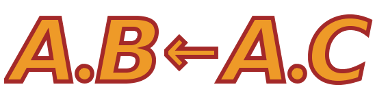| | 59 | |
| | 60 | === Working With Worldviews === |
| | 61 | |
| | 62 | Worldviews filter the role space to show what one principal would see or have to specify in a given scenario. Show how to apply worldviews to the example above. With the same example loaded, change the view layout to tabbed views by selecting "Tab Mode" under the View menu. In Tab Mode, either the current query or the views of the credentials are shown, and the tabs at the top can switch between them. After switching to tab mode, the screen looks like: |
| | 63 | |
| | 64 | [[Image(tab.png)]] |
| | 65 | |
| | 66 | That's the single global view of the credentials. Add another view by choosing Add Worldview from the View menu (or hitting Ctrl-A), and the screen will split horizontally into two views. Type Acme into the text box on the lower view and you will see this: |
| | 67 | |
| | 68 | [[Image(acme.png)]] |
| | 69 | |
| | 70 | The lower view shows only credentials controlled by the Acme principal. The red role depends on a role outside Acme's control (WarnerBros.character), so in the Acme view, the derived (dotted) connection for the Coyote to the red role cannot be deduced. |
| | 71 | |
| | 72 | Worldviews are simply filtered views of all the known credentials, and you may add as many as you need. |
| | 73 | |
| | 74 | === Editing Credential Graphs === |
| | 75 | |
| | 76 | Editing credential graphs is fairly straightforward. When editing, crudge created any missing but implied roles and principals, and credentials can be assigned by drawing arcs between nodes. For example, clear the current credentials by choosing "New" from the "File" menu, and then left click on the empty graph. A menu with an "Add Vertex entry will appear. If you enter "test.a & test.b" and hit enter, 4 nodes will appear in the graph (after a short wait). |
| | 77 | |
| | 78 | [[Image(edit1.png)]] |
| | 79 | |
| | 80 | |
| | 81 | |